Mac Lessons - > Introductions -> How to add/change input language for Mac OS
This lesson is to teach you how to add other input language for your Mac OS:
 |
| Fig 1.1 |
 |
| System Preferences Icon |
Step 1: Locate your system preference on Dock, (refer to fig 1.1) , and click on it.
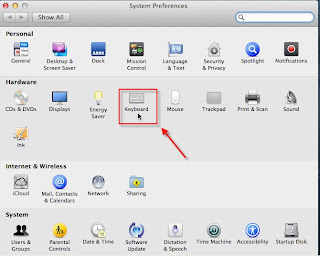 |
| Fig 1.2 |
Step 2: Under Hardware category, find "Keyboard" icon (refer to fig 1.2) and click on it.
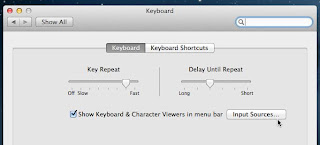 |
| Fig 1.3 |
Step 3: Select "Keyboard" tab, and click on "Input sources" (refer to fig 1.3)
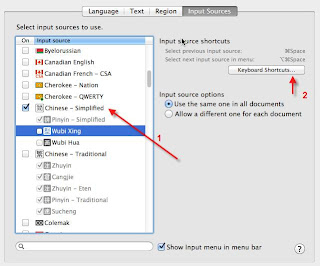 |
| Fig 1.4 |
Step 4: Locate the language that you want to add under "Select input sources to use", select the input language that you prefer then click on "Keyboard Shortcut". (refer to Fig 1.4).
Note 1: You can select more than 1 input language if you needed.
Note 2: for this lesson, I will take "Chinese - Simplified - Pinyin" as an sample input language.
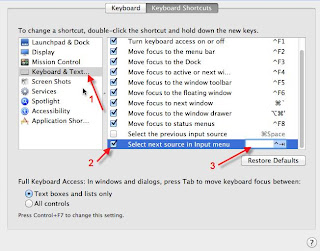 |
| Fig 1.5 |
Step 5 : Select "
Keyboard & Text....." and then find and select the "
Select next sources in Input menu". Now you may enter the keyboard shortcut method to activate the function.
Note: From fig 1.5, I am using "Ctrl + Tab" as my keyboard shortcut , you may enter any other keyboard shortcut that you prefer to switch the language input.
Step 6 : Once you confirm, then you may close the windows or by pressing ( Command + Q). Now your new input language setup is completed and ready.
Now is let's try it out to confirm it is working fine:
If you refer to you menu bar, the default language input :
 |
| Fig 1.6 |
Open "Notes" form your Dock, then press the keyboard shortcut that you set just now, ( if you follow mine input method, then you will need to press "Ctrl + Tab") , you will found out that the input language icon on menu bar has changed to the input that you set earlier.
 |
| Fig 1.7 |
Now you may try to type anything on your notes :
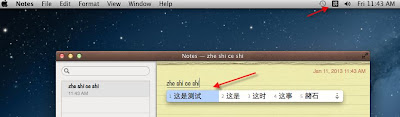 |
| Fig 1.8 |
Congratulations, you have just succeed to setup the new input languages.
Regards,


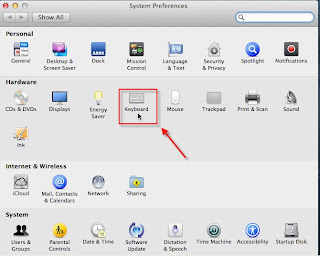
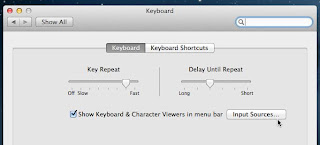
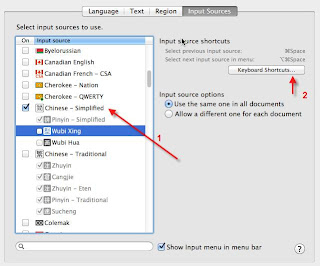
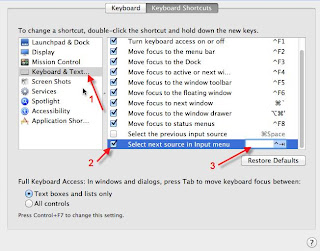
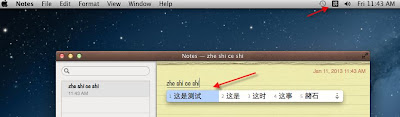
No comments:
Post a Comment